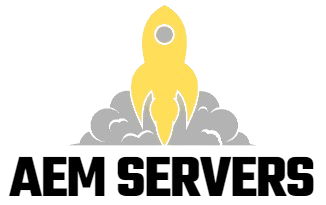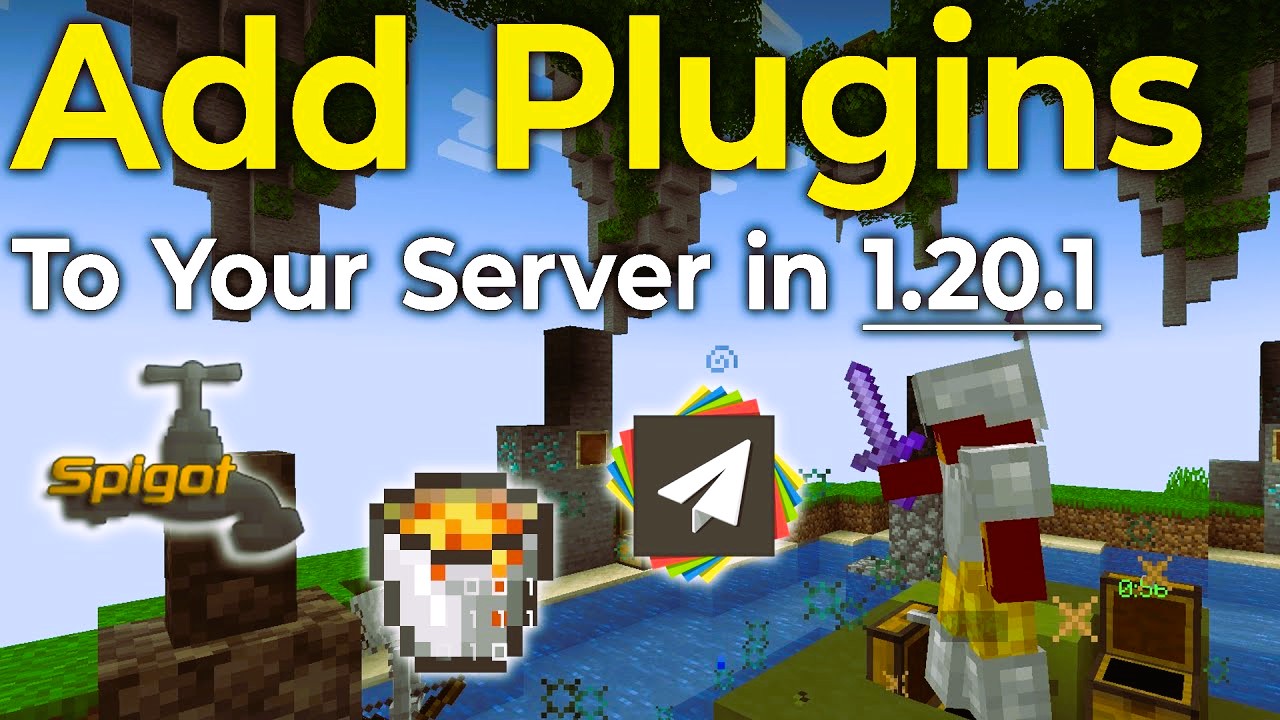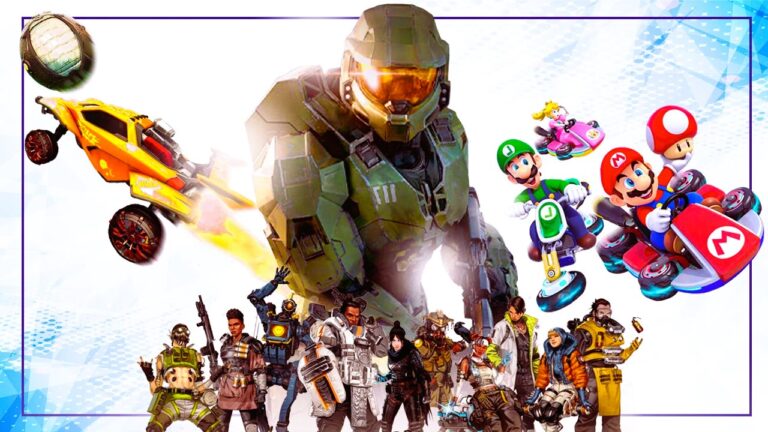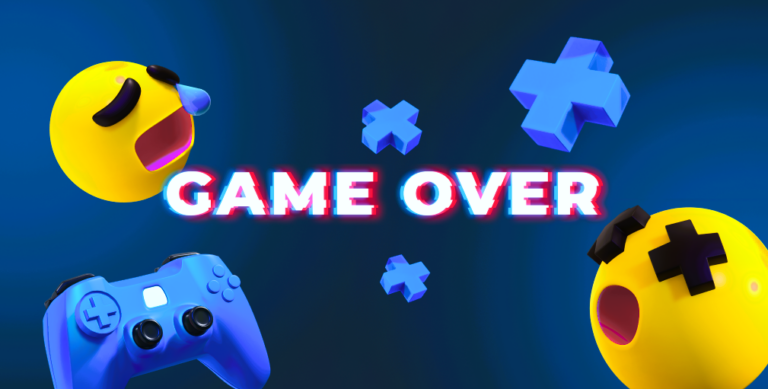In the world of online gaming, customization is key to enhancing the player experience. One of the most effective ways to tailor your game server to your preferences is by adding custom mods and plugins. This guide will walk you through the essential steps to set up custom mods and plugins on your game server, allowing you to create a unique gaming environment for you and your friends.
What Are Mods and Plugins?
Before diving into the setup process, it’s essential to understand the difference between mods and plugins:
- Mods: Short for modifications, mods are alterations made to a game’s original code or assets. They can change the gameplay, graphics, or introduce new features, often requiring the installation of additional files.
- Plugins: Plugins are extensions that add specific features or functionalities to the game without altering the core game files. They often work in conjunction with server software and are easier to install and manage.
For more information about mods and plugins, check out the Wikipedia page on Modifications.
Why Use Mods and Plugins?
Utilizing mods and plugins can greatly enhance the gaming experience for players. Here are a few reasons to consider:
- Customization: Tailor the game to suit your preferences or those of your community, adding unique gameplay elements or mechanics.
- Enhanced Features: Many mods and plugins introduce new features that can improve gameplay, such as advanced inventory systems, custom user interfaces, or new game modes.
- Community Engagement: Custom mods and plugins can foster a more vibrant community by providing unique content that players can explore together.
Step-by-Step Guide to Setting Up Custom Mods and Plugins

Step 1: Choose Your Game Server
Before installing mods or plugins, ensure you have a game server that supports custom modifications. Many popular games, such as Minecraft, ARK: Survival Evolved, and Garry’s Mod, allow for extensive modding capabilities.
Step 2: Find Compatible Mods and Plugins
Visit popular modding websites to find compatible mods and plugins for your game. Some reputable sources include:
- CurseForge: A popular platform for Minecraft and World of Warcraft mods.
- ModDB: A database for mods across various games.
- SpigotMC: For Minecraft server plugins that enhance functionality.
Make sure to check the compatibility of the mods or plugins with your game version and server type.
Step 3: Download the Files
Once you’ve identified the desired mods or plugins, download the files to your local machine. Mods usually come in .zip or .rar formats, while plugins may be in .jar format. Ensure you’re downloading from a reliable source to avoid malware or corrupted files.
Step 4: Access Your Game Server Files
To install mods and plugins, you’ll need access to your game server’s file system. This typically involves:
- Using FTP (File Transfer Protocol): Programs like FileZilla can help you connect to your server and manage files easily.
- Server Control Panel: Many hosting providers offer web-based control panels (such as Multicraft or Pterodactyl) that allow you to manage your server files without needing FTP access.
Step 5: Install Mods and Plugins
Installing Mods
- Locate the Mods Folder: Navigate to the directory where your game is installed. Look for a folder labeled “mods,” “modifications,” or something similar.
- Upload Mod Files: Drag and drop the downloaded mod files into the mods folder on your server.
- Configure the Mod: Some mods may require configuration. Check the mod’s documentation for specific setup instructions.
Installing Plugins
- Locate the Plugins Folder: In your game server directory, find the “plugins” folder. If you’re using a server software like Bukkit or Spigot, this folder should be present.
- Upload Plugin Files: Drag and drop the .jar files of the plugins into the plugins folder.
- Restart the Server: Most plugins require a server restart to function properly. Restart your game server from your control panel or command line. Did you like the article? Read also about DDoS attacks on game servers.
Step 6: Test Your Setup
Once your server is up and running, it’s time to test the mods and plugins:
- Join Your Server: Launch the game and connect to your server.
- Check Functionality: Ensure that the mods and plugins are working as intended. This may involve testing new features or commands added by the mods.
- Troubleshooting: If something isn’t working correctly, consult the mod or plugin documentation. Common issues can often be resolved by adjusting configuration files or ensuring compatibility with other mods/plugins.
Step 7: Engage with Your Community
Once your server is customized, engage with your player community:
- Feedback: Encourage players to provide feedback on the new features. This can help you improve the server further.
- Community Events: Host events that utilize the new mods or plugins, fostering a sense of community and encouraging players to participate.
Best Practices for Using Mods and Plugins

- Keep Backups: Always back up your server files before adding new mods or plugins. This ensures that you can restore your server if something goes wrong.
- Stay Updated: Regularly check for updates for your mods and plugins to ensure compatibility with game updates and to benefit from new features or fixes.
- Limit the Number of Mods/Plugins: While it can be tempting to add many mods or plugins, doing so can lead to conflicts and performance issues. Focus on the most beneficial ones for your server.
- Read Reviews: Before installing any mods or plugins, read reviews or community feedback. This can help you avoid poorly designed or unsupported modifications.
Setting up custom mods and plugins on your game server is a rewarding process that allows you to create a unique gaming experience tailored to your community’s needs. By following the steps outlined in this guide, you can enhance gameplay, foster community engagement, and ensure that your server stands out in the competitive world of online gaming.